Make Deposits From Anywhere With a Smartphone or Tablet
Deposit paper checks directly into your First Financial account by using the First Financial mobile app and taking a picture of the check with your smartphone or tablet. You no longer need to race to a branch after work or schedule a trip during business hours to make a deposit. Make your deposits from a remote location like home, the office, or the sidelines of your child’s soccer game with First Financial mobile deposit.
Here’s how it works.
Enrolling in Mobile Deposit
Step 1: Endorse the check by signing your name on the back of it and writing “For Mobile Deposit Only” and your account number below your signature.
Step 2: Open the First Financial mobile app with your smartphone or tablet.
Step 3.a: Visit the "Payments & Transfers" page and select "Mobile Deposit Enrollment."
Step 3.b: Review the Terms and Conditions and check the appropriate box.
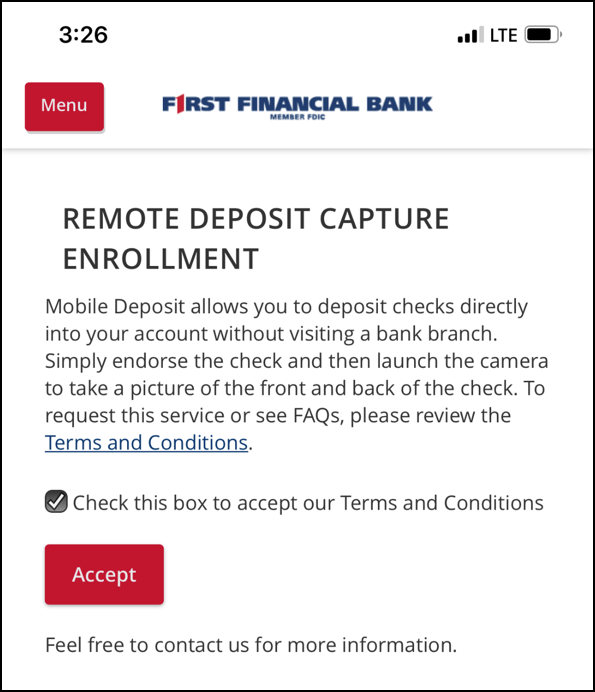
Using Mobile Deposit
Step 1. From the mobile app, you can either click the "Deposit a Check" icon on the menu bar on bottom of your screen or via the “Payments & Transfers” page by choosing "Deposit a Check".
Step 2: Endorse your check! All checks deposited through mobile banking must include "For Mobile Deposit Only".
Step 3: Choose the account you want the deposit to go into and enter the deposit amount.
Step 4: Take a picture of both sides of the check within the app. Once completed, click "Submit Deposit" and close.
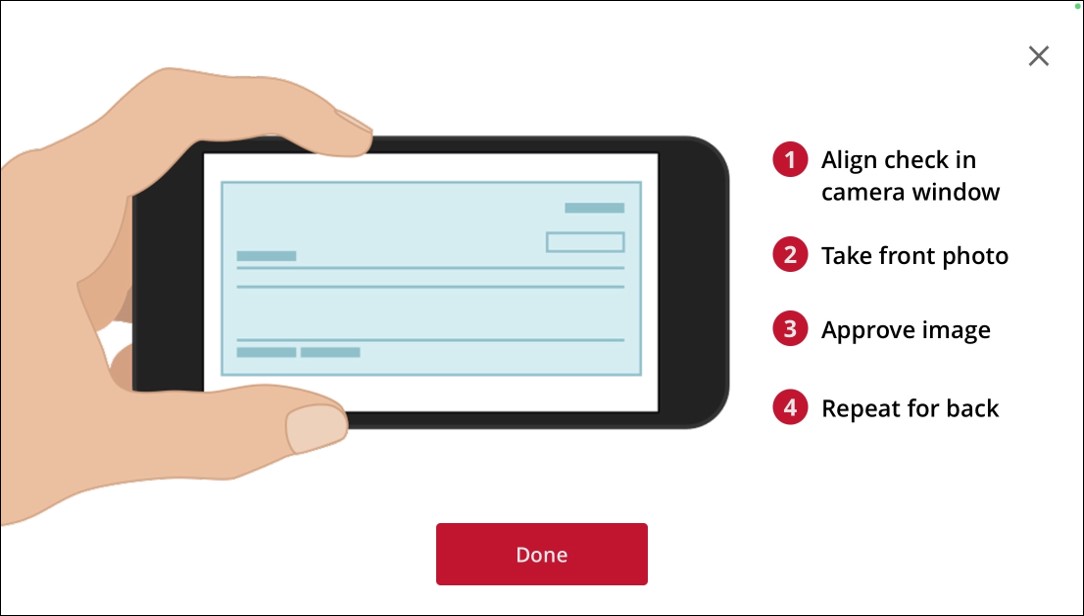
Step 5: Wait for verification. Write down the confirmation number for your records. Note: funds may be held or available immediately depending on the size of the deposit.
Step 6: Write “void” on the face of the check.